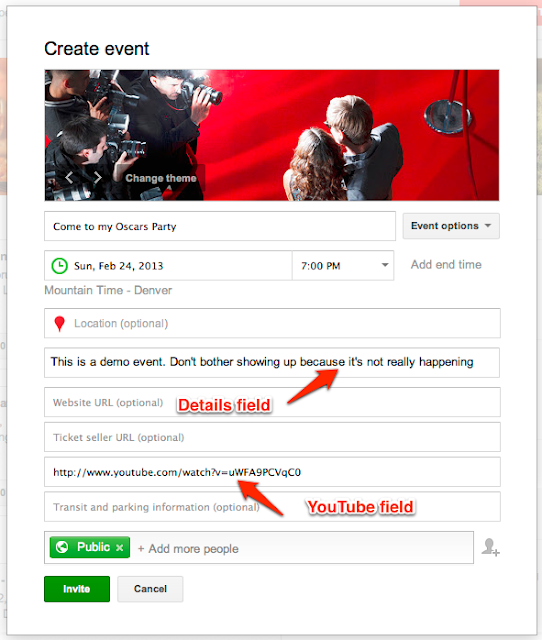Google+ Events and Hangouts On Air are 2 separate things
The Event is an invitation to an activity; the Hangout is something that happens at the activity.
Let's try this analogy: I'm going to host an Oscars party where everyone is invited to come and watch the awards being given out. When you get the invitation, it tells you where and when. Do you care what channel we're going to be watching it on? No. As long as it's on the screen when you get there, you're going to be happy.
Remember, an Event can be something online (i.e. Hangout/HOA) or an activity with a physical location (BBQ, concert, etc).
So let's explore the process step by step:
- From your Google+ page, select Events from the left side and then select Create Event from the top right (red box)
- Enter your basic information (name, address if applicable, date/time, details)
-
If this is going to be an online activity (like a Regular Hangout or a Hangout on Air) select Advanced from the Event Options.
Note: Selecting Google+ Hangout will place a link for a Regular Hangout into your invitation. Selecting Make this an event on air will NOT provide you with a link - it only ensures that your event is viewable to the public (i.e. everyone).
- After selecting Make this an event on air, click on Show additional fields. Take a look at the extra fields you'll now see.
Notice the YouTube link - you can place any YouTube video here. For my Oscars party, I placed the 2013 Oscars promo video. This is optional, and you don't have to use. Eventually, at the time of your HOA, this is where you'll put the link to your HOA.
Note: The extra fields are available to you regardless if you select the Hangout/HOA option or not. - Add people to your Event. If you're planning to use this as a HOA, Public will already be selected (remember, a HOA is available to everyone). Public means EVERYONE in your circles will receive an invitation to the event and it can be shared!
So, your invitations have been sent out. To take full advantage of your communications, you'll post this at least a week in advance so it can be shared throughout your circles (and hopefully be shared and reposted). Your Event page becomes your "landing page" for where people can read about the details of the event and at the proper time and place, watch your HOA. It also becomes your communications hub, where people can leave comments/questions and you can reply to them.
The Big Day - Your Hangout On Air
Here's the second most important point:
You will get the URL for the HOA when you actually start it!
This is an important difference between Regular Hangouts and HOAs. Regular Hangouts aren't being recorded or streamed, so you can create a regular Hangout in the future and the link is automatically available and functioning. HOAs are streamed live and recorded using your YouTube account and are created when you start a HOA.
So, you used your Event to invite people to watch your stream. You would then use the Hangout to invite those who you want to participate in your HOA as your online guests (you would usually do this 15 - 30 minutes before your show is scheduled to start). When you start your HOA, you are not automatically broadcasting. You would use this time before you broadcast to get your guests on board and to updated your Event page with the URL for the HOA.
Let's go through the steps for that.
- Select Start a Hangout (you can do this from your Google+ main page or from the Hangouts page.
- Add the individuals you want to be part of your HOA (i.e. your on-air guests).
- Give your HOA a proper name. This will be the name of the archived video in your YouTube channel.
- Check off Enable Hangouts on Air.
- Start your Hangout.
- At the top of the page, select Embed. This will provide you with html code to place on your web site as well as the URL for the live stream (once the HOA is completed, this same URL will link to the archived version).
- Copy the YouTube URL.
- Go back to your original Event page and place your cursor in the details area (you'll have to do this in a separate window from the actual Hangout). A pencil will appear beside the title - click on this to edit the Event's details.
- In the YouTube field, paste in the URL for your HOA and save.
On your Event page your viewers will see an empty black YouTube window. Once you select the Broadcast button, you'll see a 10 second count down and then your show will begin. At that time, the empty window on your Event page will be replaced with a live stream of your HOA.
When your show is complete and you've clicked on the button to complete your broadcast, YouTube will begin the process of archiving your video to your YouTube stream. Once that's complete, the video on your Events page will now point to the archive version automatically.
Advanced Tips and Tricks
The instructions above are intended to help you through the process of getting an HOA going, but there are lots of other actions you can take to ensure a successful Hangout:
- learn how to moderate comments so you can take questions while on-air
- post the YouTube link to your HOA in the comments or update the details to include it (mobile devices can't see the video displayed on your events page, but they can watch it through their Youtube app)
- learn how to add a lower third to your video to display your name
- if possible, have one person act as the producer to handle switching/comments while another person acts as the host
- PRACTICE, PRACTICE, PRACTICE
For other common tips and practices, search for #HOAtips or #hangouttips or check out the great section of videos by +Ronnie Bincer